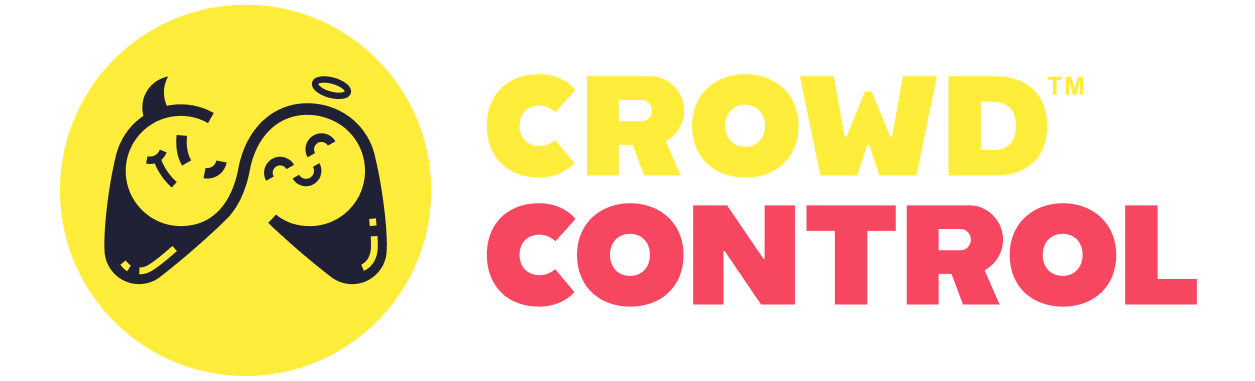Crowd Control Connection & Login
The plugin content folder contains an example login screen widget. "W_Example_Login" We will explore the setup and key functions to get crowd control connected.
If you're using the example project or the example Game Pack ID of UnrealDemo you should be able to connect and test with the extension. When you're working on your own Package of effects, you will need to submit your game to be setup.
In the example project, we add the login widget to screen on the event OnPostLogin. 
The widget is pretty simple, initially it displays a connect button. 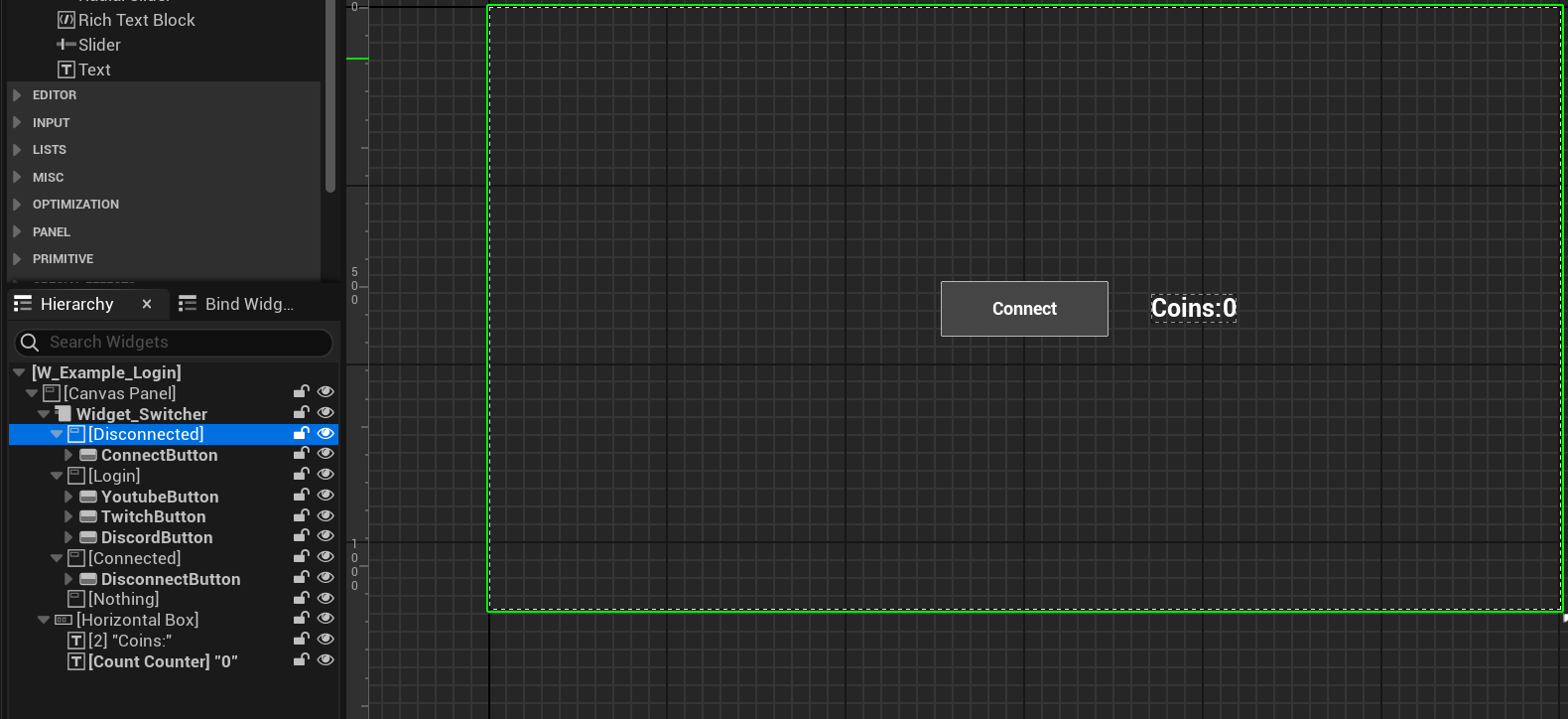
When pressed it will call the Connect function in the CrowdControlSubsytem. 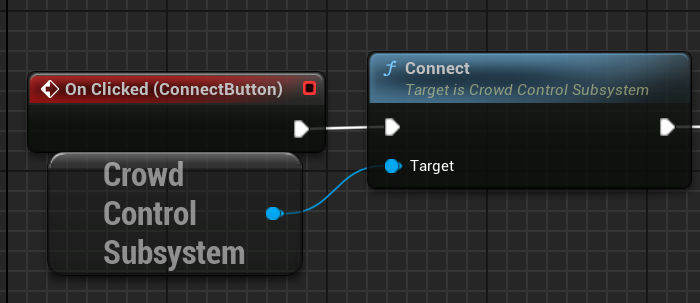
When the widget is contructed a callback is registed for OnCommandIDChanged. 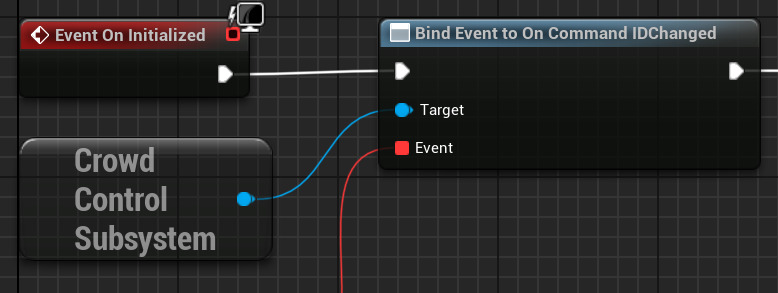
This callback will return the status of the connection to Crowd Control.
- 0 will hide the connection UI, as it means in progress.
- 1 will display the connect button UI, as it means disconnected.
- 2 will display the platform selection connect button UI.
- 3 will display the disconnect button UI, and means connection was successful.
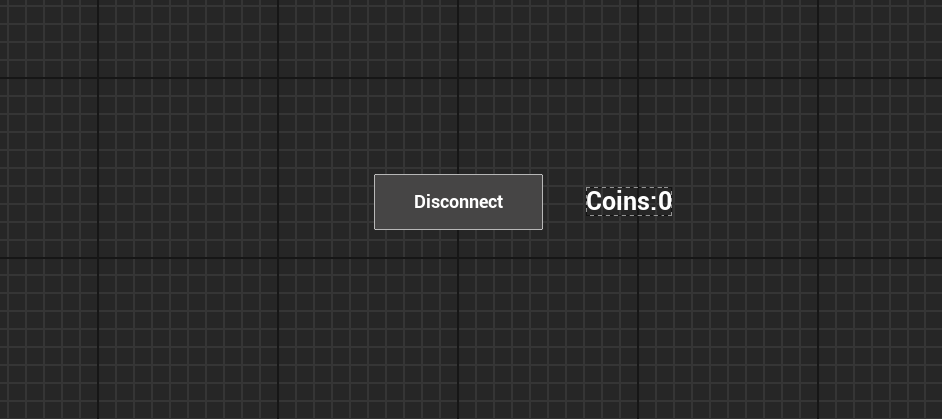
The first time you try to connect to Crowd Control with this game ID, it will ask you to login to either Twitch, YouTube or Discord.
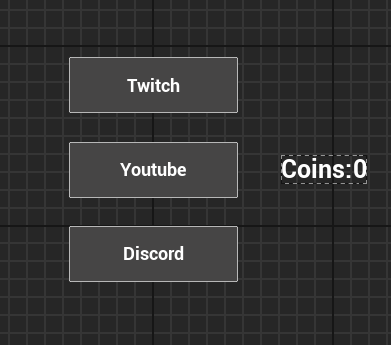
For this example, we'll be using Twitch. Click on the Twitch button, make sure you are logged in and you give Twitch the appropriate permissions if asked.
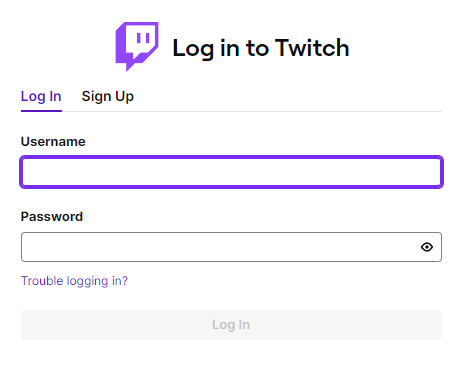
If your login and permissions are successful, the Crowd Control session will begin!
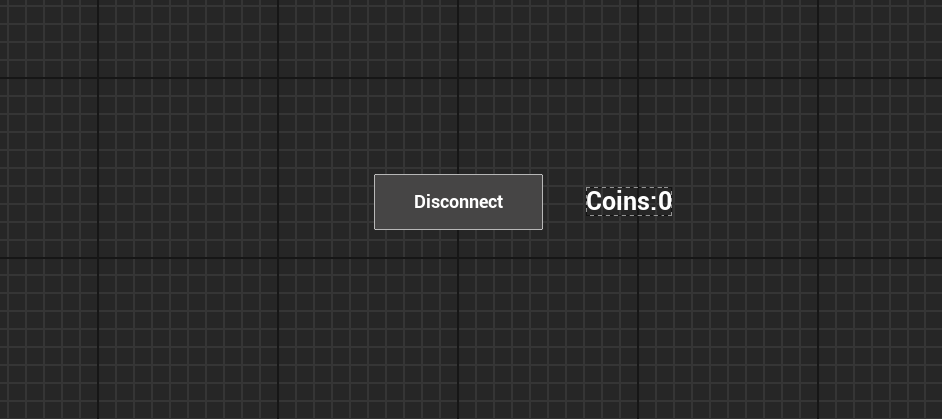
After you successfully connect for the first time, you will not need to login for 90 days. Starting the game and clicking "Connect" will be all you need to start the Crowd Control session.
Now that we began our session, click on the "Online Effect Menu" button, which will take you to your game session's effect menu.
Go to effect registration page to see how effects are registered and setup to function.
If everything is correct, you should see your game and the effects you created.
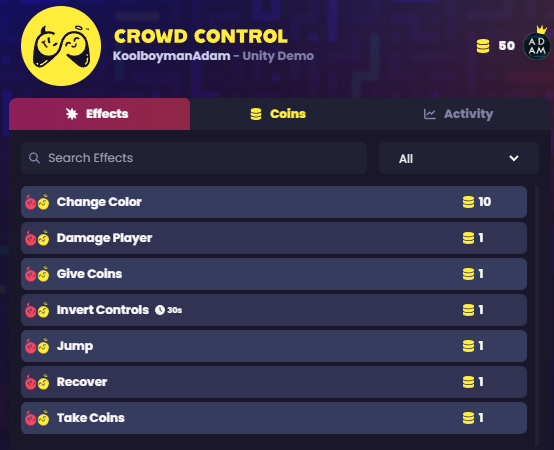
Click on the effect and click "Order". If an error is thrown or nothing happens, please refer back to the previous section and ensure all steps were completed. If you still need help, please reach out on our Discord.
Congratulations! You're now integrated into the beautiful Crowd Control ecosystem. You can now stream your game on Twitch and connect to Crowd Control, allowing your audience to run all your effects. You can also send us some usernames of other creators you'd like to invite to stream the game and we'll add them to your game pack's whitelist.